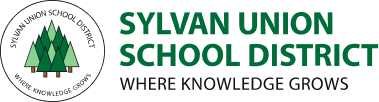ParentSquare FAQ
ParentSquare FAQ
You can click on "Forgot Password?" on the sign-in screen and a link to reset password will be sent.
On a browser, click on your name to update your language preferences. On the app go to Account > Preferences from the menu.
You can call the school office and ask for your contact information to be updated. After the school updates the information, the new contact details will be in ParentSquare the next day.
To add a child or school, you should contact your school(s) directly to update your contact information. You should confirm that the same email and phone number is on file for all children at all schools. The day after the change is made at the school, you should be able to see the updated information in ParentSquare.
On the web, you can click “Messages” in the sidebar and start a direct conversation by clicking “New Message”.
On the ParentSquare App, you can tap on “+” sign to start a new message.
You will see your child's teacher and group owners in the quick-select recipients box at the top of the page. Or, you can type the first three letters of a name in the recipient box for other users to auto-populate.
You can set your notification preferences to receive a daily digest email with all updates at the end of the day.
On the web, click on your name to bring up your accounts page to update notification preferences.
On the app, you can go to Account > Preferences from the triple-bar menu.
Click “Unsubscribe” link on your email from ParentSquare or reply STOP to the SMS from ParentSquare to stop notifications to your email or phone.
This site provides information using PDF, visit this link to download the Adobe Acrobat Reader DC software.