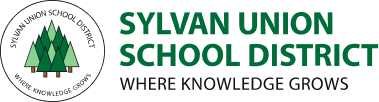Technical Support
Students should use district-issued Chromebooks to access Sylvan SeLECT because all curriculum, programs, and security features are configured to work best on these devices. Sylvan Tech Support is reserved for district devices.
If your Chromebook is physically damaged, lost or has issues that your child's teacher or site administrator cannot solve, please email fixmychromebook@sylvan.k12.ca.us and CC your teacher.
Thank you for your patience and understanding with Google Meet connectivity issues. We are using all of our resources to help support families as we launch Sylvan SeLECT. Please understand that you are connecting to a Google Server, not a Sylvan Server. Your Sylvan District issued Chromebook can handle the demands of Sylvan SeLECT, but the pathways to the Google Servers are overloaded. Not only is Sylvan District launching distance learning, but across the nation districts are doing the same. Google is impacted across the globe and is working to improve connectivity for all users.
Issue
Action
I can hear my class but I have a black screen
.jpg?mask=1)

My student can't login to Google.
Families who experience a Google login issue must contact the TEACHER first. Teachers can easily provide student email and password information. If a teacher can not resolve the problem fixmychromebook@sylvan.k12.ca.us
My student's microphone or camera isn't working in Google Meet
The microphone and camera are turned on in the Google Meet session but still don't work. This can be fixed in Settings. View this video to turn on the mic or camera for Google Meet.

My Student forgot their Badge PIN or lost their Badge.
- Let the teacher know as soon as possible.
- Use your full Gmail Address and Password to login until you receive a new PIN or Badge.

Parent/Student can't login to Aeries Portal.
- Click on Forgot Password.
- If unsuccessful - contact school Office Manager.
- Internet Provider Information for Families (opens in new window)
- Guidelines and Agreements
- Getting Started with Your Chromebook
- Technical Support
- Google Help for Students
- Parent Information for eLearning
- Distance Learning Guide for Parents (opens in new window)
- Family Online Educational Resources and Activities (opens in new window)
- Teacher Voicemail
- Online Safety
This site provides information using PDF, visit this link to download the Adobe Acrobat Reader DC software.